Office of Educational Technology
April 2017 OET Newsletter
OET Password Requirement Changes
To better protect your OET account and your unit’s data and to comply with UD’s central IT policies, we have raised the minimum password length on all OET accounts to 12 characters from the previous minimum of 11 characters. This change affects all new accounts created and any accounts that undergo a password change or reset. If you have an existing account with a password of exactly 11 characters, you will not be required to change your password, until your password expires. Passwords expire for all OET accounts 12 months from the time they are reset or created.
Will You Pass the Phishing Test?
To raise cyber security awareness, IT will send randomly-selected employees test phishing emails starting in April. If you receive a phishing email from IT and respond to it, you will receive a message about IT’s email campaign, along with tips for handling a phish.
If you receive a phishing or suspicious email, you can forward it for review to reportaphish@udel.edu, IT’s new mailbox, or contact OET. Further information about IT’s phish campaign is available on UDaily and general phishing information is available on IT’s site.
Available NVivo Resources
Faculty and staff who could not attend the NVivo webinar offered earlier this month, may catch a similar introduction to NVivo 11 on YouTube. Also, if you would like additional NVivo training, QSR International trainers will cover specific topics for up to 10 CEHD faculty and staff per session. Contact OET, if you are interested in this training.
How You Can Tell if McAfee Virus Protection is Working
In addition to the use of strong passwords, your first line of defense against unauthorized computer access includes virus protection. The University licenses McAfee VirusScan Enterprise, available from UDeploy, for UD-owned and personal computers. McAfee usually updates automatically each day when your computer is on; however, it could stop updating for various reasons. It is important for McAfee to receive updates to protect against malware. If your computer suddenly behaves differently—is sluggish, for example—it may be a sign that it has malware on it. Following is how to check whether McAfee is running on Windows and Macintosh computers.
It is best to check right before you shut your computer down, if you haven’t turned your computer on for a while, to give McAfee a chance to update. On Windows computers, right click on the “V” shield icon in the system tray, bottom right of your display, and select About Virus Scan Enterprise. On Macintoshes, select the “M” shield icon in the Finder’s top menu bar and then select About. On either Windows or Macintosh computers, if you see either today’s or yesterday’s dates next to DAT Created On, McAfee is updating. If you see a date prior to the last two days, contact OET for further review.
Alum to Offer Professional Development Sessions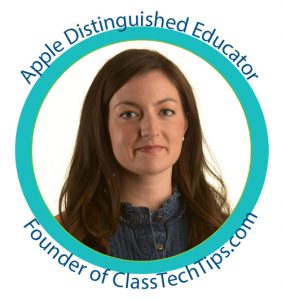
We invite students, faculty, and staff to join Dr. Monica Burns for two free educational technology professional development sessions on Friday, April 28, from 8:30 a.m. to 12:30 p.m. in the Ewing Room of the Perkins Student Center. Dr. Burns, a UD elementary teacher education (ETE) alumna, is a curriculum and educational technology consultant, Apple Distinguished Educator, and founder of ClassTechTips.com. She will present on 1-2-3 Easy Drag & Drop Website Creator for Teachers and Students and Movie-Making on iPads and Chromebooks: Simple Steps for Getting Started.
To register or for more information, visit https://www.oet.udel.edu/register. Refreshments will be provided.



